2020년 7월 사전 업데이트가 8월 정식 업데이트로 돌아왔습니다.
업데이트 내용은 7월 사전 업데이트 때와 큰 차이가 없는 것 같습니다.
Multiple Arranger Tracks - 어레인저 트랙을 다중으로 사용가능

Arranger section types - Intro, Verse 등 기본적인 섹션 타입 제공
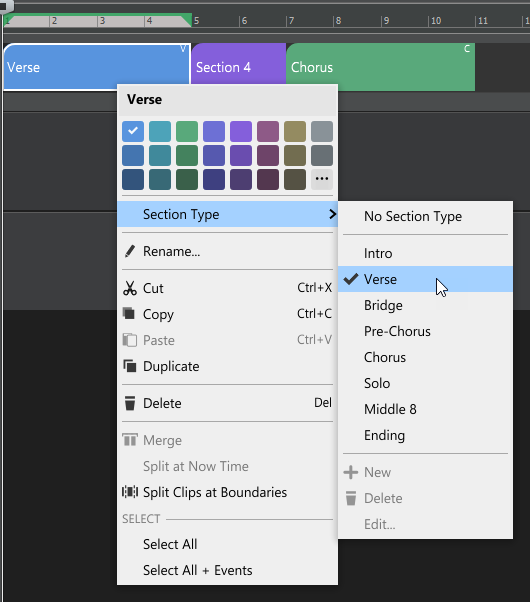
Arranger templates - AABCB 같이 섹션 구성에 대한 템플릿 제공
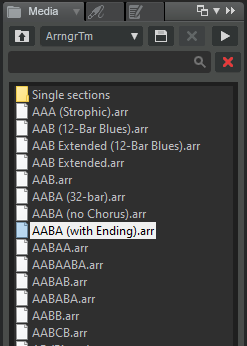
Instrument track에서 미디 오토메이션 편집 가능
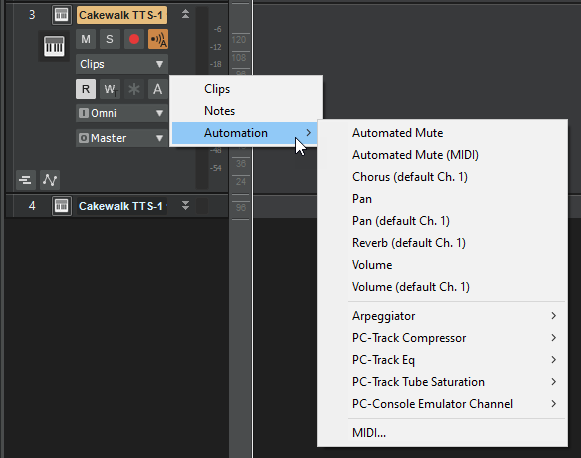
Classic Creative Suite 오디오 이펙트 플러그인 추가
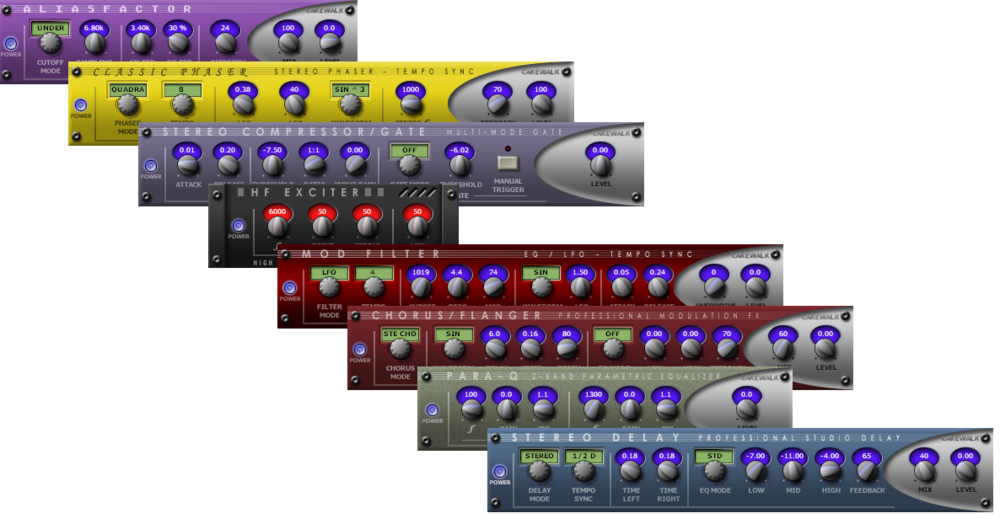
Channel Tools 플러그인 추가

자세한 내용은 본문 링크나 하단에 붙여넣은 업데이트 내역을 보시길 바랍니다.
(본문 링크에 들어가면 소개 영상도 첨부되어 있습니다.)
https://discuss.cakewalk.com/index.php?/topic/18143-202008-feature-overview/
2020.08 Highlights
Multiple Arranger tracks
A project can contain multiple Arranger tracks, with each track containing its own set of sections. Multiple Arranger tracks provides many benefits, including:
- Simultaneously declare multiple sections intersecting within a given range of time.
- Define and organize sub-sections within a larger section. For example, if you have a live recording of multiple songs, you can use one Arranger track to mark out each song, and another to mark out the verses and choruses within each song.
- Use multiple sections for generic annotation within a project.
Arranger section types
Arranger sections can be assigned to an optional section type attribute, such as Verse, Chorus, Bridge, etc. Cakewalk includes many common section types, and you can create your own custom section type presets.
Section types provide the following benefits:
- By tagging sections with type attributes, you can use Arranger templates to instantly create new arrangements from your existing sections.
- Quickly assign consistent names and colors to sections that serve specific musical functions in a song.
- Directly insert new sections that automatically use appropriate names and colors.
Arranger templates
Arranger templates are pre-defined song forms that store the order in which sections are arranged. You can think of an Arranger template as a map of an entire song.
Arranger templates are global and can be used in several ways:
- Create a new Arranger track from a template. The template is applied to the Arranger track, which creates new sections. This is useful when starting a new song and you want to quickly create all Arranger sections for a typical song form that you can fill in with music.
- Insert sections in an existing Arranger track. Drag Arranger templates from the Media Browser and drop them in existing Arranger tracks. Sections in the template are inserted into the target track.
- Create a new arrangement. If your project already contains existing sections, you can use Arranger templates to create new arrangements from the existing sections. This allows you to preview your existing sections with different song forms. Sections that exist in the template but not in the project can be optionally created at the end of the project in the active Arranger track.
Show and edit MIDI automation on Instrument tracks
Instrument tracks can now show and edit MIDI automation. Previously, Instrument tracks only showed the automation available for the audio output section of the track. Now both MIDI and audio automation parameters can be set from the track’s Edit Filter.
Classic Creative Suite audio effects
The Classic Creative Suite is made up of powerful and easy to use Cakewalk effects including Alias Factor, Classic Phaser, Compressor/Gate, HF Exciter, Modfilter, Multivoice Chorus/Flanger, Para-Q, and Tempo Delay.
Channel Tools plug-in
The Channel Tools plug-in provides easy and powerful channel processing for gain, Mid-Side decoding, delay and stereo panning.
Channel Tools is ideal for enhancing and adjusting stereo separation for stereo tracks and full mixes.
New FX Chain presets
Cakewalk includes many new FX Chain presets that use the new Classic Creative Suite and Channel Tools audio effects.
Export to Standard MIDI File
The File > Export > Standard MIDI File command lets you directly export the current project’s MIDI data to a Standard MIDI File.
Enhancements
Enhanced ‘Instrument Track Per Audio Output’
When inserting a multi-timbral soft synth, you can use the Instrument Track Per Output option in the Add Track menu and Insert Soft Synth Options dialog box to specify how many Instrument tracks to create. This allows you to have multiple Instrument tracks for a single instance of a synth.
However, if you specify more output tracks than the synth supports, Cakewalk will now create additional synth instances as required. For example, adding 16 TTS-1 tracks will create 4 TTS-1 instances as the TTS-1 supports 4 audio outs per instance.
Workspace enhancements
‘Apply Workspace on Project Load’ option
When using a workspace, you can now specify if the active workspace should be automatically applied when loading projects. This is specified with the Apply Workspace on Project Load option in the Workspaces menu. The Apply Workspace on Project Load option is disabled by default.
When enabled, the active workspace is always applied to an opened project.
When disabled, projects load with their saved window layout, even when a workspace is active. To apply the active workspace, re-select the workspace form the Workspaces menu.
Track view View and Options menu settings are not saved in workspaces
The Track view View and Options menu settings are global, and no longer saved in screensets or workspaces.
This change prevents global settings from being overwritten when applying a workspace.
Ripple Edit affects Arranger section move/copy operations
The Ripple Edit setting is respected when moving and copying Arranger sections.
Auto Crossfades is applied to Section Split/Arrangement Commit
Section operations now respect the Auto Crossfade enable in the Track view. Section Split and Commit Arrangement operations will now have crossfades applied when enabled.
Option to center Now Time when zooming with the keyboard
The Track view Options menu has a new Center on Now Time with Keyboard Zoom option that centers the Now Time when zooming with keyboard shortcuts (CTRL+LEFT ARROW and CTRL+RIGHT ARROW).
Key binding to open soft synth on current track
A new key binding named Open Soft Synth on Current Track allows you to open the soft synth UI on the focused Instrument track. You can assign the key binding in Edit > Preferences > Customization - Keyboard Shortcuts (under Area: Global Bindings).
Improved loading of synth data
Loading soft synths is now a two step process: first the plug-in is loaded, then its content is loaded (samples, etc.).
A new toast notification shows the loading status.
Enhancements to Duplicate Selected Clip(s) command
The Duplicate Selected Clip(s) command now respects the selection when duplicating instead of reverting to clip size. It also no longer sets the Now Time during playback.
Toggle Clip Gain edit filter
You can quickly toggle between Track Volume and the last/previously shown data type on the current track. To do so, press the = key. This only works on the current parent track, not in Automation lanes.
To toggle between Clip Gain and the last/previously shown data type on the current track, press SHIFT+=.
Improved handling of temporary removal of control surfaces
Cakewalk now better handles the temporary removal of devices related to connected/configured control surfaces.
If the MIDI input or output ports are not available, the control surface is now disabled. The control surface name will be shown in parentheses and any missing ports will be shown as -- None --.
Regardless of whether MIDI ports have been remapped or not as a result of adding or removing MIDI devices, only user changes to the control surface setup will be saved. Unchanged control surfaces will retain their original settings. Therefore, if a MIDI port is unavailable and the ports are shown as -- None --, as long as this surface is left unchanged, it will automatically restore its previous settings the next time Cakewalk is restarted with the MIDI device available.
ALT+drag in time ruler to select both tracks and buses
By default, making a time selection by dragging in the time ruler only selects tracks. To select both tracks and buses, hold down the ALT key while dragging in the time ruler.
‘Split MIDI Notes’ and ‘Non-Destructive MIDI Editing’ options in MIDI menu
The Non-Destructive MIDI Editing and Split MIDI Notes options that are found in the Edit > Preferences > Customization - Editing dialog box impact Arranger track editing, so we have made them more accessible by also adding them to the Track view MIDI menu:
- Non-Destructive MIDI Editing. Select this option to make all MIDI editing non-destructive. When toggled on, this option forces deleted data to be retained even though it is not visible.
- When you split or crop clips, the old MIDI events are still there but they're hidden. So you can extend the ends of the clips to reveal the MIDI events again. If this is turned off, you lose those events when you split. In most cases you should leave this option enabled.
- Split MIDI Notes. Select this option to split any underlying MIDI notes when you split clips, and insert MIDI chase events (such as continuous controllers, Pitch Wheel, and Patch Change) at the split position.
- The advantage of this is that you don’t get lost notes when copy/pasting or cut/pasting notes that start just before the split point.
- The disadvantage of this is that if you extend the clip ends, as the note has now been split, it will be retriggered at the split point.
The menu commands are also available as key bindings. You can assign the key binding in Edit > Preferences > Customization - Keyboard Shortcuts (under Area: Track View).
Add Track menu now supports plug-in layouts
The Add Track window’s menu now supports the use of plug-in layouts. The Plug-in Browser and Add Track menu display the same layout.
Copy and assign automation envelopes
Copy and Assign Envelope is now available via the context menu for envelopes to facilitate copying an existing envelope and assigning it to a different parameter.
Staff view respects global Snap to Grid settings
The Staff view respects the global Snap to Grid settings for note positioning when drawing notes.
Optimizations
- Improved UI performance when playing while zoomed in to prevent loss of keyboard and mouse input. UI drawing is now adaptively throttled back to keep the system responsive even high load.
- Clips pane now handles zooming better and only draws one beat worth of data when heavily zoomed in. Now Time display will also stop when zoomed in to a single beat. This prevents excessive flicker.
- Improved scrolling in the Track view with Snap to Landmark Events enabled. This fixes a reported issue where Snap to Landmarks with AudioSnap transients was causing scrolling to become sluggish.

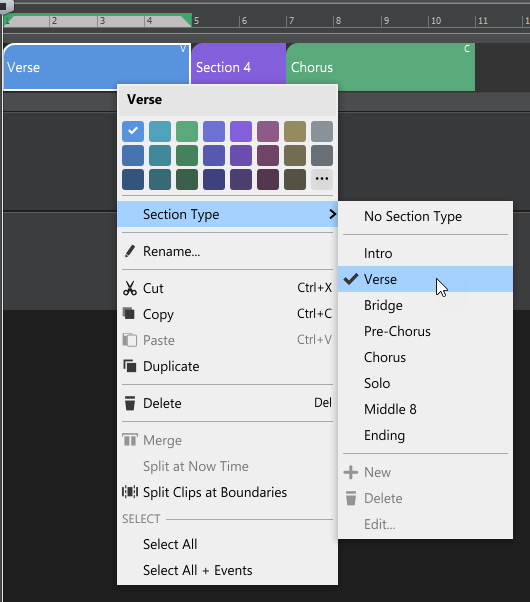
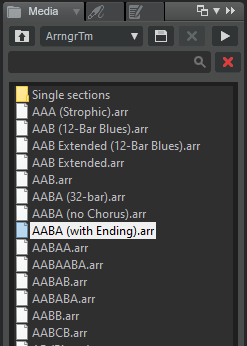
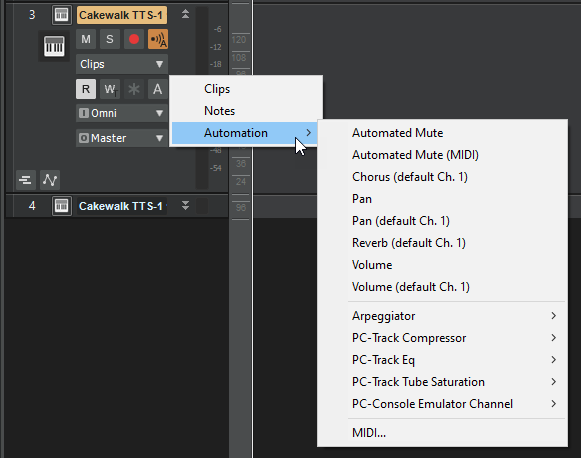
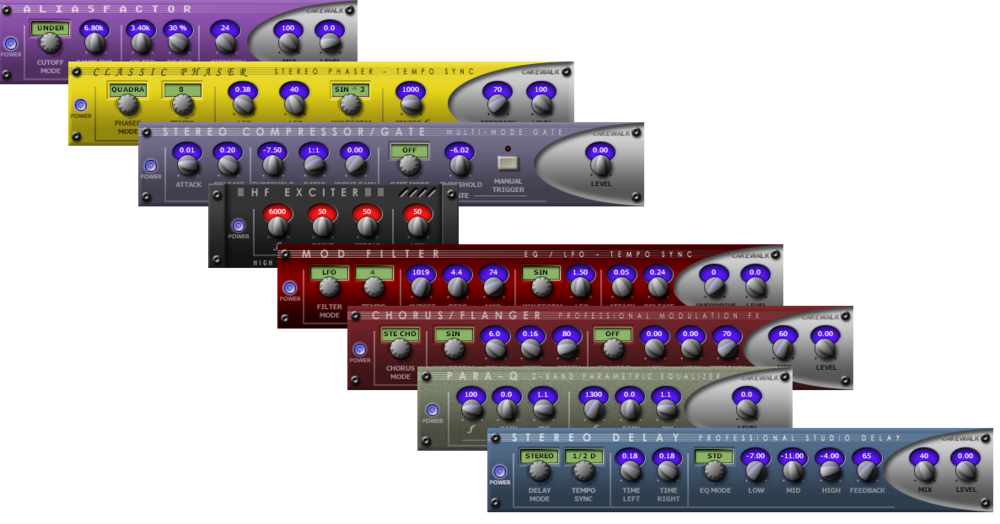

 Waves H-Comp 무료 다운 (2020년 8월 30일까지)
Waves H-Comp 무료 다운 (2020년 8월 30일까지)
 케이크워크 2020년 7월 사전 업데이트
케이크워크 2020년 7월 사전 업데이트







