2021.06 Highlights
New features
Improved input/output port naming for hardware and software ports
In Cakewalk all ports are grouped into stereo pairs of channels. In order to make it easier to associate these pairs with the physical channels exposed by the hardware or virtual instrument, the port naming conventions have been improved.
- Audio and soft synth input and output ports now include a channel number prefix before the port name.
Additionally, port names now always show the actual names of the referenced channels. (previously only the first channel name would be shown). Since many instruments have different names for channels or even dynamic names, the channel index can be used to identify a specific instrument output more easily. - When using user defined device names (Use friendly names to represent audio drivers) you can now specify both the left and right channels in the stereo pair by using the pipe symbol “|” to delimit the channel names. For example, entering a friendly name of “Guitar|Voice” may show 1: Guitar, 2: Voice, 1+2: Guitar + Voice in the menus.
- Input/output prefixes are not shown in port names when using friendly driver names.
- Port names have been shortened to skip the device vendor name for greater legibility in the Track view, Console view and Inspector. The tooltip for the name will show the full form of the name.
- Port names are no longer compacted. With the smarter port naming, in most cases there should be no need to use friendly names to shorten the strings, unless you wish to use instrument names for the ports.
- Edit Filter values and MIDI channels are no longer compacted, which makes it easier to read parameter names in most cases.
- In the Console view Hardware Outs section, hardware out names now show channel indexes as well as channel names in ASIO mode.
- Sends now show shortened port names and use port numbering when applicable.
Improved dropout management
In version 2019.09 we introduced Dropout Analytics to allow diagnosing and resolving common causes of audio dropouts. While dropout messages may be useful to diagnose the cause of problems, they can be intrusive to workflow when small audio interruptions are inconsequential, such as when editing projects, loading and saving sessions, etc.
In this release we manage dropouts more intelligently throughout the application by masking certain categories of dropout notifications when they are less important. The following dropout codes are considered maskable since they are caused by CPU load issues, while other dropouts are caused by system events that cannot be resumed from easily:
- Dropout code 1: Audio processing took longer than the buffers allotted time slice.
- Dropout code 3: Driver did not request audio buffers for over DropoutMsec milliseconds. Possible driver overload.
Dropouts are masked in the following scenarios
- The application is idling (transport is not running)
- Performing various editing operations
- Performing real time bounce/export/freeze (rendered data will be free of glitches even if the audio playback contains glitches, as long as you are not rendering external hardware inserts)
- Playing back using the Play List view
- Opening and closing views
- Opening and closing documents
- Operating screen sets
- Mix Recall
Handling dropouts during playback and recording
Under normal conditions, Cakewalk always stops playback or recording if too many late buffers are encountered while playing. However there may be circumstances where a dropout that stops playback is disruptive, such as when doing an unattended recording or playing back in a live scenario.
To handle these cases, a new MaskDropoutDetection option in Edit > Preferences > Audio - Configuration File can be used to suppress dropouts.
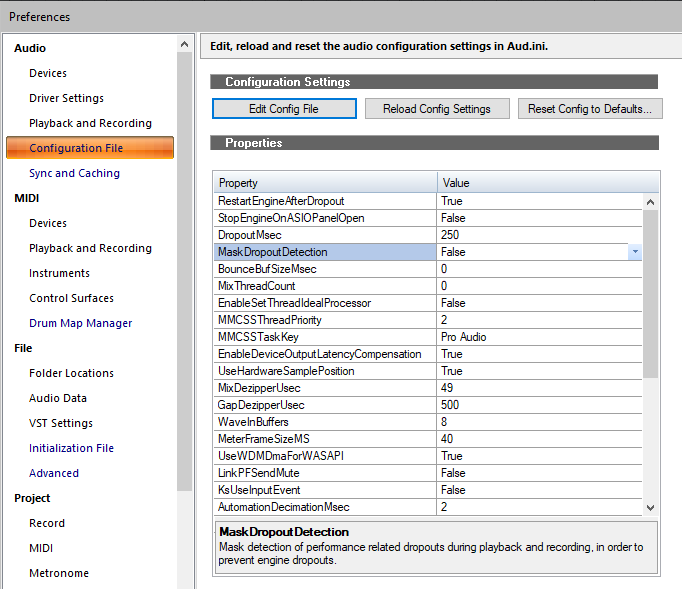
Setting this value to True will activate dropout masking during playback and recording.
When activated, Cakewalk will continue playback and recording after it encounters a maskable dropout. This can prevent unwanted interruption of playback or a lost take while recording.
Notes:
- If the dropouts are extreme, recorded audio may contain glitches. Please follow the normal dropout diagnosis procedure for minimizing dropouts.
- The Play List view will always ignore dropouts irrespective of this setting.
- Only CPU load related dropouts are masked. Other dropouts such as driver requested stops or disk underruns will still cause playback to stop.
Create new arrangement based on existing arrangement
You can now quickly create a new arrangement by selecting sections in an existing arrangement. To do so, select the desired sections in the Arranger Inspector’s Arrangements pane, then right-click in the Arrangements pane and select New Arrangement From Selection.
Insert committed arrangement at the Now Time
You can now insert a committed arrangement into the existing project at the Now Time. To do so, right-click the Commit Arrangement to Project button ![]() in the Arranger Inspector and select Insert Committed Arrangement.
in the Arranger Inspector and select Insert Committed Arrangement.
Sections for the inserted arrangement are added to new Arranger track. Any other existing Arranger tracks, sections and arrangements remain unaffected.
Any existing events after the Now Time will be shifted over to make room for the inserted arrangement.
As with the Commit Arrangement to Project command, holding down the SHIFT key while selecting the command will cause the events under the arrangement sections to be copied as linked clips.
Optional grid lines in the Tempo track
To show grid lines in the Tempo track, right-click in the Tempo track and select Show Grid Lines.
Specify shape smoothing behavior when using the Freehand tool on automation envelopes
You can specify how shape smoothing works when using the Freehand tool ![]() on envelope shapes. To do so, click the Track view Options menu, point to Freehand Smoothing, then select one of the following options:
on envelope shapes. To do so, click the Track view Options menu, point to Freehand Smoothing, then select one of the following options:
- Smooth. Uses the existing fit-to-curve functionality. This is the default setting.
- As Drawn (Linear). Joins the nodes up with linear shapes.
- As Drawn (Jumps). Leaves the nodes as is, making them jump shapes.
Replace synth on a single Instrument track
When inserting a multi-output soft synth with the Instrument Track Per Output option enabled, Cakewalk creates multiple Instrument tracks that share a single instance of the soft synth.
You can now replace the soft synth on an individual Instrument track without affecting other Instrument tracks that share the same soft synth instance. To do so, right-click the Instrument track strip and select Replace Synth for This Track Only.
Replace Synth now handles output port mismatch
When replacing a synth with a different synth that has fewer outputs, you can now replace with multiple instances of the new synth in order to account for the extra outputs.
Note Names in the Piano Roll view persist per track
When assigning a custom Note Names setting in the Piano Roll view (right-click the piano keyboard or note label pane), the setting now persists on a per track basis. Closing and re-opening the Piano Roll view remembers the last setting used for each track. The settings are with the project.
Articulation Map Editor: optional time offset and duration override for ‘New Note’ transforms
In the Articulation Map Editor, you can now offset the start time and override the duration of New Note output events in the Transform Existing MIDI Events section.
- Time Offset (T). A positive time delay in MBT that will be applied to the new note.
- Duration Override (D). A replacement duration for the new note. If left at 0:00:000, the new note will inherit the duration of the original note.
Reorder multiple tracks simultaneously
You can reorder multiple tracks simultaneously by dragging in the Track pane. To do so, select the tracks that you want to reorder, then drag any selected track.
Restrictions:
- You can’t move the selection on or before tracks within the selection (i.e. trying to move it onto itself)
- You can’t move a selection containing track folders into a track folder (nested folders are currently not supported)
- If a track folder is selected (whether or not all the tracks within the folder are selected), the whole track folder is moved, unless you are moving selected tracks from within a single track folder out of the track folder.
‘Duplicate Selected Clip(s) as Linked Clips’ command
To duplicate the selected clip(s) as linked clips, press CTRL+SHIFT+D.
Improved VST3 support
- Support for VST3’s new MIDI CC learn functionality. This is used by any VST3 plug-ins that utilize MIDI learn from CCs.
- VST audio buses (inputs/outputs) are now disabled by default and enabled on demand based on which tracks utilize the buses. With instruments that have many outputs this can save memory and CPU.
- Added support for IPlugInterfaceSupport and IProcessContextRequirements and IComponentHandlerBusActivation
Misc. enhancements
- ALT+mouse wheel now zooms in the Piano Roll view Drum Grid pane
- Improved font rendering in new menus
Behavior changes
Insert Tempo Change dialog defaults to ‘Change the Most Recent Tempo’
The Insert Tempo Change dialog box defaults to Change the Most Recent Tempo, unless clicking the Insert Tempo Change button ![]() in the Tempo Inspector, in which case it defaults to Insert a New Tempo.
in the Tempo Inspector, in which case it defaults to Insert a New Tempo.
Optimizations
Improved app startup time when using WASAPI driver mode
With some multichannel audio devices, app startup could be very slow in earlier versions while Cakewalk tried to evaluate the number of output channels. This information is now cached to allow the app to start up quickly.
Bug fixes
Stability
- Cakewalk crashes if AWS is down
- Crash in CCmdAddTempoTrackTempo after wiping tracks
UI
- ASIO Input and output port names and indexes are incorrect if preceding audio devices deselected in preferences
- Adding Time Signature change from Meter/Key view causes Now Time to jump unexpectedly
- When no markers are selected, clicking empty space in the Markers view shows Lock unexpectedly
- Unexpected behavior in localized Kind of Event dialog (Event List)
- Clip Fade Attenuation not drawing as expected
Tempo track
- Tempo track does not respond to commas for decimals
- Delete Hole not working with Tempo track
- Undo of Cut/Delete loses Tempo track selection
- "No change" tempo entries being removed
- REGRESSION: Nudging MIDI notes with absolute time not respecting tempo changes
- Extract tempo using Melodyne, AudioSnap & Fit To Improvisation should not use "smooth shapes"
Arranger
- Commit Arrangement losing tempo entries
- Incorrect Arranger section numbering when inserting sections in the Inspector
- Buses are selected unexpectedly after moving Arranger section
Articulation Maps
- Reassigning an articulation using the Choose dialog not working
Sign-in
- Sign-in using Google authorization with device verification may not work in some locales
Misc.
- Track templates ignore phase settings
- MIDI input ports not assigned correctly after saving as track template
- Undo of delete instrument track not working with drum maps in project
- Drag Moving a MIDI clip crops it
- Strips menu in Console view hides Instrument tracks unexpectedly with MIDI tracks
- Process > Slide produces unexpected results with envelopes
- Exclusive Solo does not initially work as expected after export
- Automation to MIDI controllers: Incorrect conversion for pitch wheel
- Spurious dropouts on project load/close/bounce
- Dropout (12) after creating Region FX clip with stereo then mono FX in bin
- Saving MIDI File loses last controller event
- Control surfaces not supporting Aux Sends
- ARA plug-ins losing transport sync
- HUD Add Track should not remember previous instrument count
Known issues
- Incorrect font sizes in Articulation Maps dialogs.
- A small number of users have reported seeing unreadable text in plug-in menus. We are currently investigating and hope to release a fix soon. In the meantime, we have made a temporary workaround available. If you are experiencing this problem, add the following variable in Cakewalk.ini (Edit > Preferences > File - Initialization File).
EnableStandardTextLayouts=1
To disable again, set the variable to EnableStandardTextLayouts=0 or delete the variable.
Latest release notes are here.
See prior release notes.
Check out all new features released to date.
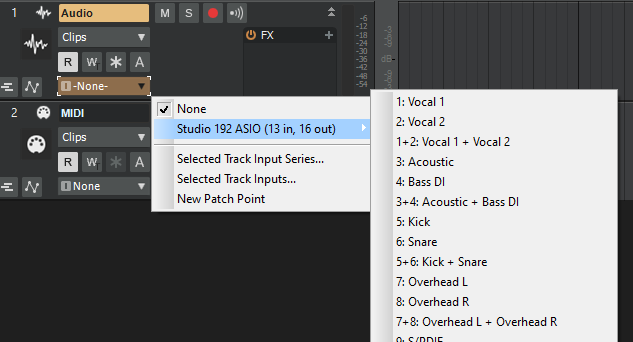
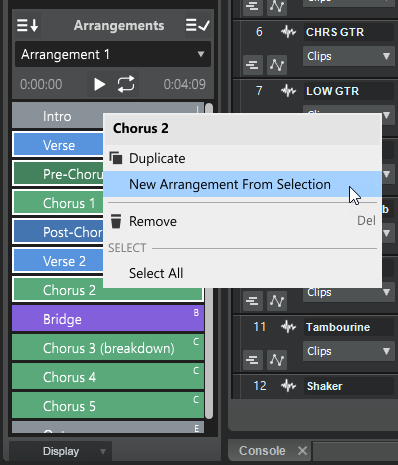
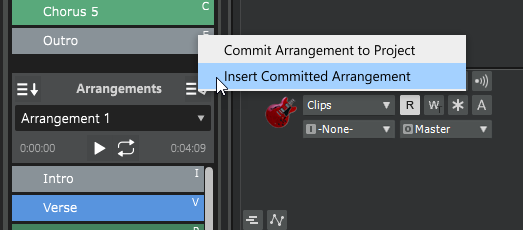
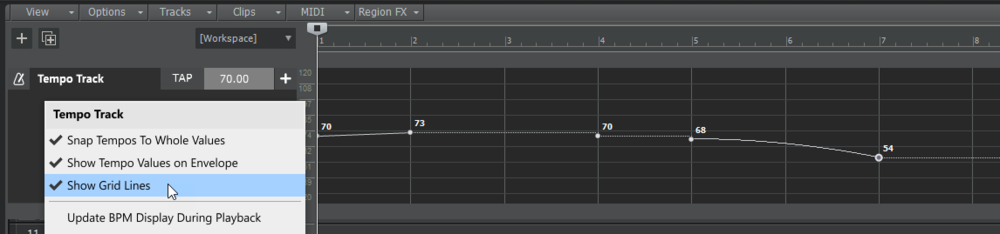

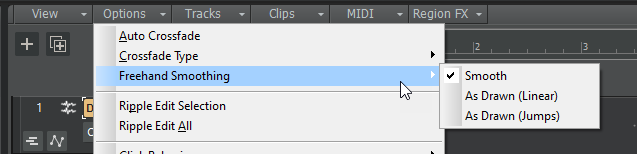
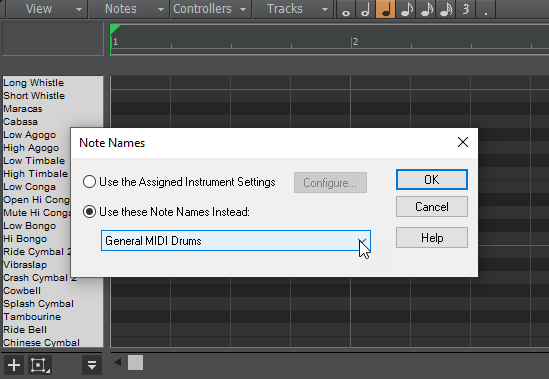
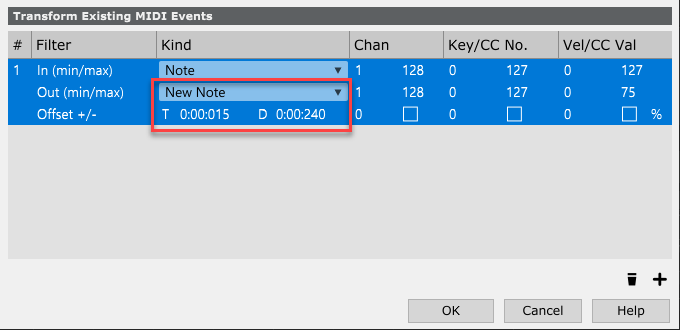
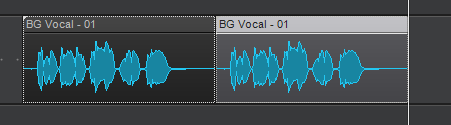
 케이크워크 2021년 4월 업데이트 1
케이크워크 2021년 4월 업데이트 1









