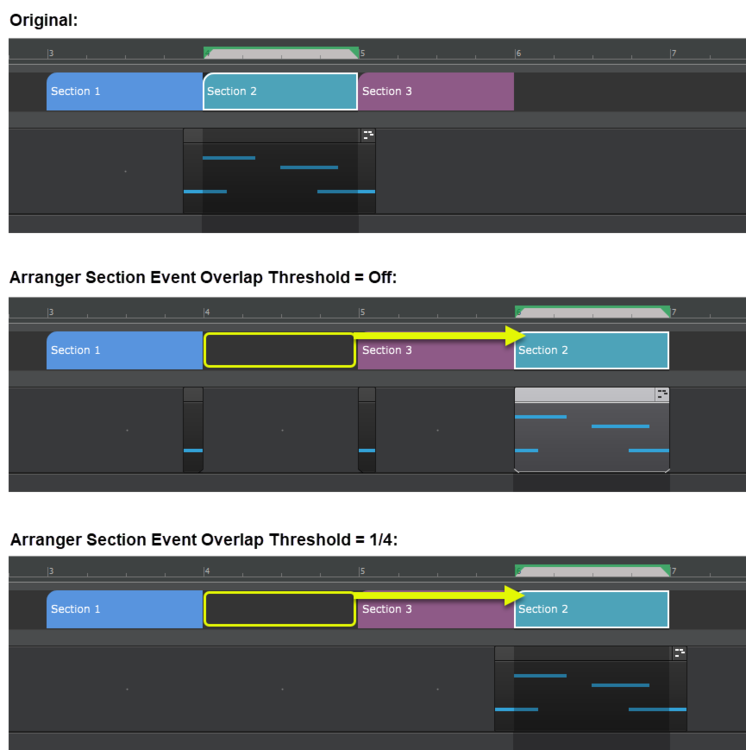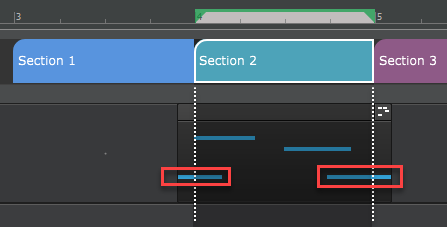https://discuss.cakewalk.com/index.php?/topic/24635-202101-early-access/
업데이트 내용 간추려봤습니다.
- 어레인저트랙에서 섹션을 넘어가는 미디노트도 자르지 않고 포함하여 편집가능
- 어레인저트랙에서 시간 포맷 변경 가능
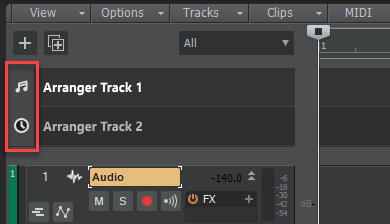
- 한번만 로그인해도 케이크워크 활성화 완료
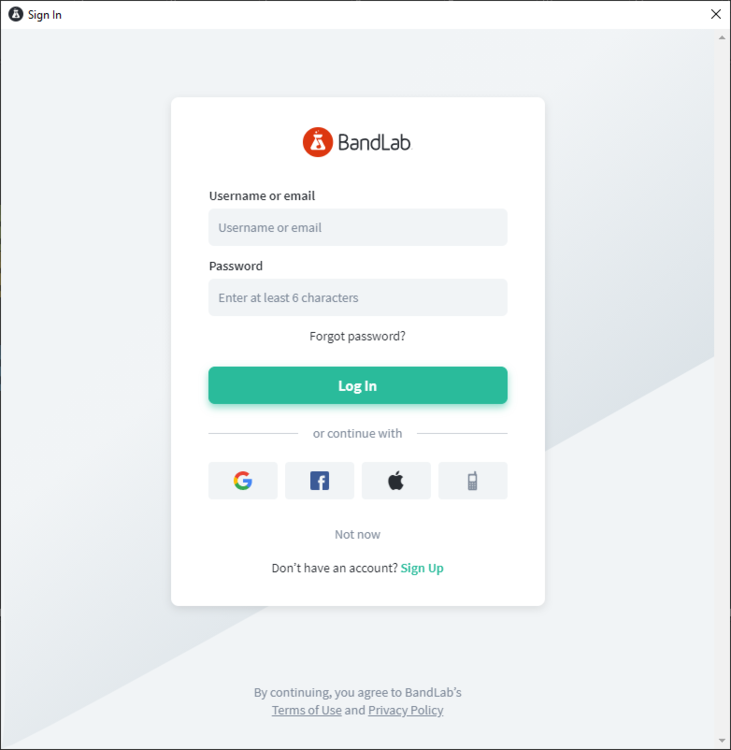
- VST 스캔 취소 가능
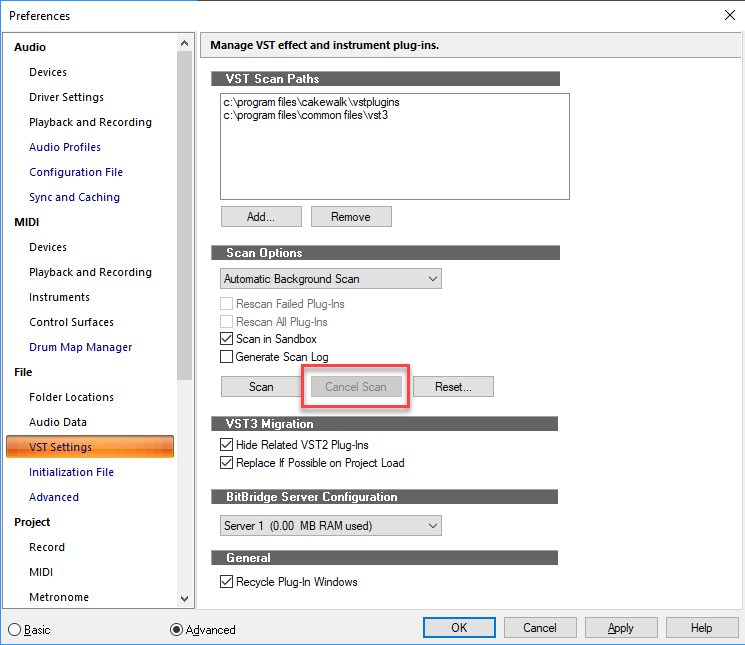
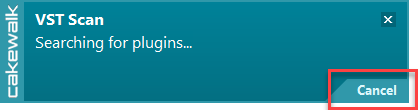
- 케이크워크 종료하면 VST 스캔도 자동 종료
- 프로젝트 가로 크기에 맞춰 확대 단축키 CTRL+ALT+F
- 어레인저 트랙에서 섹션 사이에 간격이 있는 경우 선택되지 않은 클립은 상태 유지
선택한 클립 선택 취소 가능(섹션 이동할때 함께 이동되지 않음)
- 컨트롤바>셀렉트모듈 라지모드에 네가지 버튼 추가
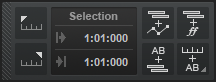
- 같은 트랙에서 테이크레인 간에 클립을 옮기면 오토크로스페이드 설정 유지
- Instrument 트랙에 Phase![]() /Interleave
/Interleave![]() 버튼 추가
버튼 추가
- Lame mp3 인코더 업데이트
등 입니다.
이하 자세한 내용은 최상단 링크나 하단 원문 확인하시기 바랍니다.
업데이트 하이라이트 원문입니다.
2021.01 Highlights
New features
Arranger section inclusion of outlying MIDI notes
When dragging sections or committing arrangements, Cakewalk has logic for dealing with leading/trailing MIDI notes that overlap section boundaries.
In the following example, section 2 is selected. The underlying MIDI clip contains note events that start slightly before section 2 and end slightly after section 2. By default, selecting section 2 will ignore the portions of overlapping note events that fall outside the section boundaries. Cakewalk now lets you optionally include the full duration of overlapping note events.
Notes that overlap section boundaries:
Leading/trailing notes are often created in the following scenarios:
- The recorded performance is unquantized and notes appear slightly earlier than the section start.
- When using a sound with a slow attack, and the notes have to be played early to make up for the attack time.
- Leading notes as part of a lead-in phrase, or droned notes that overlap with the section boundaries.
You can specify the threshold that determines which overlapping note events are included when moving sections.
To do so, click the Track view MIDI menu and point to Arranger Section Event Overlap Threshold, then select one of the following options:
- Off. Ignore overlapping notes.
- Note value (Whole – 1/256 Triplet). Only include notes that overhang by a duration equal to or less than the selected value.
- Any Overlap. Include overlapping notes of any duration.
When overlapping notes fall within the threshold set, those notes are included in the section move/copy and the clip start/end is automatically resized (slip-edited) to accommodate the notes. The moved notes are also removed from the neighboring sections. This requires Non-destructive Editing to be enabled, and works best with Split MIDI Note enabled.
The Arranger Section Event Overlap Threshold setting affects all arranger drag operations, delete, commit arrangement, and Duplicate from the section context menu.
Absolute time in Arranger tracks
The time base format for each Arranger track can be set to either Musical or Absolute. The time base format determines what happens to sections when you change the project tempo.
To toggle between musical and absolute time, click the icon to the left of the Arranger track name in the Track view:
- Musical
 . A section’s M:B:T position stays constant, and its absolute position shifts.
. A section’s M:B:T position stays constant, and its absolute position shifts. - Absolute
 . A section’s absolute position stays constant, and its M:B:T position shifts. Absolute time is useful for scoring to film/video. The Arranger track tooltip shows time as H:M:S:F and samples.
. A section’s absolute position stays constant, and its M:B:T position shifts. Absolute time is useful for scoring to film/video. The Arranger track tooltip shows time as H:M:S:F and samples.
When committing an arrangement, the following rules apply:
- If all the sections came from absolute time Arranger tracks, the committed arrangement track will be absolute.
- If the sections came from musical Arranger tracks (or a mixture of musical/absolute), the committed arrangement track will be musical.
SSO (Single Sign-On) for Cakewalk activation
Cakewalk supports SSO (Single Sign-On) for activation, which allows you to log in via any service supported by BandLab as your sign-in authority. Google, Facebook, Apple ID, mobile phone and BandLab user/password credentials are currently supported.
SSO is only used for Cakewalk activation, and under normal circumstances you will only need to sign in once. Cakewalk will attempt to refresh your activation status silently and automatically on occasion during start up. Use the SSO login as you have done with your BandLab account in the past.
Note that BandLab Assistant is still required for requesting offline activation of Cakewalk on computers that don’t have an Internet connection.
Enhancements
Cancel VST scan
You can now cancel an in-progress VST scan with the new Cancel Scan button in Edit > Preferences > File - VST Settings or via the Cancel option in the VST Scan toast notification.
The next scan operation will resume where the canceled scan left off, starting with the plug-in it was last scanning. If the last scanned plug-in was a shell plug-in (such as Waves WaveShell), the scan will resume from he first plug-in in the shell).
Auto termination of VST scan
Shutting down Cakewalk will now automatically terminate any scan in progress. This allows in-app updates to work properly even if a scan was in progress when the app was shut down to perform a new install.
Zoom to Fit Project Horizontally shortcut
The new Zoom to Fit Project Horizontally key binding zooms to fit the entire project in the Clips pane, without affecting the height of tracks. The default keyboard shortcut is CTRL+ALT+F.
Improved selection with Arranger sections
- If there are gaps between a range of selected sections, the unselected clips remain unselected.
- You can now unselect fully selected clips from a selection and they will not be moved with the section.
Cutting Arranger section deletes hole
Cutting an Arranger section with Ripple Edit enabled now deletes the hole to make it consistent with the Delete command.
Clicking on an articulation section now triggers keyswitch events
Clicking on an articulation (without modifiers), or changing an articulation’s type or MIDI channel now sends any triggered MIDI events associated with the articulation.
Control Bar Select module changes
Four new buttons have been added to the Control Bar’s Select module in Large mode:
- Select Track Envelopes with Clips
 . When enabled, selecting a clip will also select any overlapping track envelopes.
. When enabled, selecting a clip will also select any overlapping track envelopes. - Select Track Articulations with Clips
 . When enabled, selecting a clip will also select any overlapping track articulations.
. When enabled, selecting a clip will also select any overlapping track articulations. - Select Events with Sections
 . Enable/disable automatic selection of track events when selecting Arranger sections. By default, clicking an Arranger section also selects underlying track events. Clicking again de-selects track events, while retaining selection of the section.
. Enable/disable automatic selection of track events when selecting Arranger sections. By default, clicking an Arranger section also selects underlying track events. Clicking again de-selects track events, while retaining selection of the section. - Select Sections with Time Ruler
 . When enabled, making a time selection in the time ruler will also select any overlapping Arranger sections. Right-click or keep the mouse button pressed for a brief moment specify if sections should be selected in all Arranger tracks, or only the active Arranger track:
. When enabled, making a time selection in the time ruler will also select any overlapping Arranger sections. Right-click or keep the mouse button pressed for a brief moment specify if sections should be selected in all Arranger tracks, or only the active Arranger track:
- Select Sections with Time Ruler (Active Arranger Track). Making a time selection in the time ruler will also select any overlapping Arranger sections in the active Arranger track.
- Select Sections with Time Ruler (All Arranger Tracks). Making a time selection in the time ruler will also select any overlapping Arranger sections in all Arranger tracks.
The four buttons are linked to the corresponding menu items within the Track view Options menu, and work in exactly the same way.
The previous Large mode for the Select module is now the Medium mode.
Moving clips between lanes on the same track obeys Auto Crossfade setting
Moving clips between Takes lanes on the same track now obeys the Auto Crossfade setting.
Insert Instrument track behavior
When selected from the track context menu, the Insert Instrument command now inserts the instrument before the current track rather than after the last track. The Add Track button and Insert > Soft Synth command will continue to append after the last track.
Similarly, the Append Instrument Track command in the track context menu will append the new per-output instrument track directly below the current track. Selecting Append Instrument Track from the Synth Rack context menu will continue to append after the last track.
Phase/Interleave buttons on Instrument tracks
Phase ![]() and Interleave
and Interleave ![]() buttons are now available in the Track view and Inspector for Instrument tracks.
buttons are now available in the Track view and Inspector for Instrument tracks.
Tip: You can show and hide controls in track and bus strips in the Track view, and even create presets for your favorite control layouts. To show or hide the Phase and Mono/Stereo Interleave buttons in the Track view, open the Track Control Manager and specify the visibility of the Interleave/Phase group.
Option to only use external MIDI inputs
MIDI track’s that have their Input control assigned to All Inputs receive MIDI data from both external (i.e. hardware) inputs and any soft synth outputs from other tracks.
When inserting a soft synth, Cakewalk defaults to enabling MIDI output if it is supported by the synth. As a result, MIDI output from Instrument tracks may be inadvertently played/recorded on all other MIDI tracks if the tracks are armed for recording or have MIDI Input Echo enabled.
To address this, MIDI tracks now have a new All External Inputs input option, which only appears when at least one soft synth with a MIDI output is present in the project. All External Inputs means any MIDI input that isn’t an output from a soft synth, such as hardware MIDI ports and virtual controllers.
In earlier versions, switching the active MIDI track would normally select All Inputs. This behavior has changed to:
- If the track previously included soft synth outputs in its inputs, then it will show as All Inputs.
- If the track previously only had hardware inputs, then it will show as All External Inputs.
Export to Standard MIDI File respects selection
Export to Standard MIDI File (File > Export > Standard MIDI File) now respects the selection. If there is no selection, the whole project is exported.
Updated LAME MP3 encoder
The integrated LAME MP3 encoder has been updated to version 3.100. This includes bug fixes and stability improvements to MP3 encoding and also speeds up the encoding process. Additionally, Cakewalk has been updated to now handle discarding padding samples when importing MP3 files. i.e imported MP files will not contain extra data at the beginning of the file.
Updated libsndfile encoders
The libsndfile library used for import and export of various audio formats has been updated to version 1.0.30. This fixes numerous issues with handling BWF, Wave64, AIFF, FLAC and Ogg files.
Optimizations
Dynamic plug-in parameter optimizations
Cakewalk 2021.01 introduces improvements in responsiveness and memory footprint when loading and editing projects with lots of tracks and high parameter count plug-ins. In previous versions of Cakewalk, plug-in automation parameters for all listed plug-ins were always created up front. This could result in a significant performance and memory hit when using plug-ins that expose hundreds or thousands of parameters, especially in projects that contains many tracks.
Internal parameter objects are now created on demand when a parameter is actually used, either by modifying a parameter or by creating an automation envelope for it. A track’s Edit Filter menu no longer lists hundreds of parameters for plug-ins but instead only shows in-use parameters. To select other parameters in the Edit Filter menu, point to the plug-in name and select Choose Parameter to open the Choose Plug-in Parameter dialog box.
Improved handling of ProChannel automation
Automating the ProChannel Enable parameter would previously only work if the ProChannel UI was visible. ProChannel bypass automation is now UI independent and also buffer accurate. ProChannel bypass will also properly enable/disable with automation during fast bounce and freeze operations.
Bug fixes
Stability
- Crash when running onboarding more than once
- Crash when attempting to load new sample in Drum Replacer
- Hang on project load while VST scan is running
- Redo of crop then move of Articulation crashes
- Automation crash on project close
UI
- Step Sequencer Clips intermittently fail to show notes
- Step Sequencer Beat Counter fails to repeat on Groove clip repetitions
- PRV does not display repetitions of Step Sequencer loops
- Track names show incorrectly in plug-ins after 2020.11 update
- Transport fails to roll with Realtime Bounce when freezing
- Cursor moves unexpected after cancel of Kind in Event List
- After deleting last event in Event List, selection should go to previous event
- Assignable parameters not created for FX Chains on project load
- Project Editing Time displays inconsistently in File Stats
Arranger
- Ripple Edit Cut not shifting Arranger sections as expected
- Section/Arrangement titles missing in 2020.11
Articulation Maps
- Allow drag move/copy of multiple articulations
- Mouse cursor gets moved/stuck on articulation events in Event List
- Scaling PitchWheel events gives incorrect results
Automation
- Cannot bounce or freeze ProChannel Enable automation unless it is done in realtime
- Selection becomes stuck unexpectedly when selecting envelopes
- Bus envelopes from multiple buses not copied correctly in duplicate clips/arranger operations
- Toggling track interleave causes plug-in automation to lose sync
- ProChannel automation cannot be reassigned to plug-in automation in tracks
- Automation read/write not being acknowledged for newly created FX parameters
- Copying and pasting FX automation envelopes create orphaned envelopes until parameters pre-created
- FX Chain Input/Output Gain envelopes controlling incorrect parameter in FX Chain UI
- Synth Rack automation not shown when changing synth parameters
Misc.
- Allow adding of additional per-output instrument tracks via Synth Rack context menu
- Add Track inconsistent Insert Track behavior
- Projects with multiple instances of plug-ins with high parameter counts become very sluggish trying to close/remove instances
- UseGlobalSnapForStaffView variable stops working after opening older project
- Imported .wav file has clicks from time stretch
- Drum Maps are saved unexpectedly with Track Templates
- VST Scan does not close with the app
- Control Surface Refresh value does not change as expected below 25ms