2021.04 Highlights
Integrated BandLab library access
The 2021.04 release introduces a major update to BandLab integration, with support for downloads and uploads and tracking revision state directly from within Cakewalk. Subsequent uploads to BandLab of a modified project are automatically tracked as revisions to the parent project. There is also support for importing clips and MIDI tracks from BandLab projects. The brand new Library view (File > Browse BandLab Projects) now allows you to navigate your projects on BandLab and set revision and song properties directly from within Cakewalk .
Here are some of the benefits of BandLab library integration in Cakewalk:
- Easily publish Cakewalk projects, stems and mixes to your BandLab library
- Quickly open BandLab projects in Cakewalk
- Collaborate easily by sharing audio tracks via the BandLab cloud
- Bring projects started on mobile into Cakewalk for VST effects and advanced editing
- Fly in vocals or other parts for a Cakewalk project from iOS and Android
- Curate your music as playlists that you can play anywhere from your mobile device
To publish the current project to your BandLab library, select File > Publish to BandLab or choose Export | BandLab from the export module on the toolbar.
When publishing to BandLab, a project may be uploaded as a new project, or as a revision to an existing BandLab project. BandLab projects always point to the latest revision.
Use the Upload Settings to pick the combination of project assets you wish to upload to the BandLab project. Tracks and buses are mixed down prior to uploading to BandLab.
To open a BandLab project, select File > Browse BandLab Projects. You may open as a new Cakewalk project or import into an existing project. Note that revisions are only tracked if you open as a new Cakewalk project. Use the Download Settings options to select the types of assets from the BandLab project you wish to download and open.
IMPORTANT: Cakewalk is no longer compatible with projects downloaded via BandLab Assistant. As of version 2021.04, BandLab Assistant should no longer be used for project integration.
If you have multiple BandLab user accounts and would like to sign in as a different user, select Help > Sign Out from BandLab, then select Help > Sign In to BandLab to sign in with a different account.
Tempo track
The new envelope based Tempo track replaces the Tempo view and provides an overview of the project tempo.
In the Tempo track, tempo changes are represented by envelope shapes. You edit the project’s tempo map the same way you edit automation envelopes. If a project has a single fixed tempo, the Tempo track shows a straight horizontal line. You create tempo changes by adding envelope nodes and editing their values. You can expand the Tempo track to give yourself more room to work, and adjust the range of values for the Tempo track.
To show the Tempo track, do one of the following:
- Click the Track view View menu and select Tempo Track Show/Hide
- Select Views > Tempo or press ALT+SHIFT+5 (this also opens the Tempo Inspector)
The Tempo track automatically zooms vertically to fit the tempo range each time the tempo envelope is modified.
- To zoom vertically, drag up/down in the tempo scale with the left mouse button
- To scroll vertically, drag in the tempo scale with the right mouse button
- To auto-zoom to fit the envelope, double-click the tempo scale
The new Project > Offset Tempo Map command lets you speed up or slow down the entire tempo map.
For additional options, right-click the Tempo track.
Tip: There is a new workspace named Tempo that has a layout suitable for tempo editing.
Note: Your old custom workspaces have no knowledge of the new Tempo track, so you must resave the workspaces if you want to store the state of the Tempo track.
Tempo Inspector
The Tempo Inspector shows a list of all tempo changes defined in the project’s tempo map, and allows you to edit each tempo change BPM, time position, and curve type.
To show/hide the Tempo Inspector, click the Show/Hide Tempo Inspector button ![]() at the top of the Inspector pane.
at the top of the Inspector pane.
To show both the Tempo Inspector and Tempo track, select Views > Tempo or press ALT+SHIFT+5.
PC2A T-Type Leveling Amplifier ProChannel module
PC2A T-Type Leveling Amplifier is meticulously modeled after a legendary vintage electro-optical tube compressor. This compressor, known for its automatic gain control characteristics, delivers vintage sound with incredibly warm and rich compression. It is revered by audio engineers worldwide for its trademark sound, and has been used on countless hit records since the late 1960s. It is one of the true classics in the audio recording industry.
Enhancements
Loop current arrangement
You can now loop the current arrangement indefinitely by enabling the Loop Enable/Disable button ![]() in the Arranger Inspector.
in the Arranger Inspector.
Plug-in menu improvements
Plug-in menus have been greatly enhanced to make it easier and faster to find and select plug-ins:
- Plug-in menus show color coded plug-in types (DX/VST2/VST3/32 bit)
- Large plug-in menus can now show over 1,000 plug-ins
- Multiple columns appear when applicable
- Clearer fonts
- Supports mouse wheel scrolling
- Supports keyboard navigation:
- HOME / END
- PAGE UP / PAGE DOWN
- Press any alpha-numeric key to go to the first plug-in beginning with that character; press the same character again to go to the next plug-in, etc.
Improved automation envelope UI
The appearance of automation envelopes has been updated:
- Automation envelopes are slightly thinner
- Nodes are smaller and no longer have a gradient
- Selected nodes are larger and outlined
- Ghosted envelopes no longer show nodes
Show values on automation envelopes
You can now optionally show values on envelopes.
To show/hide values on automation envelopes, click the Track view View menu and select Display > Show Values on Envelopes.
Track Manager preset support
The Track Manager dialog box now has support for per-project presets.
This is useful if you have a large project and you want to hide all other tracks apart from a certain group of tracks. For example, on a rock project you could have a "Drums only" or "Guitars" preset; on an orchestral project, you may wish to have a "Strings Section" preset that hides all tracks apart from your strings tracks.
Note: Tracks within the Tracks Manager presets are "opted-out" - i.e. it remembers which tracks you want to hide, rather than which tracks you want to show (to avoid not being able to see newly created tracks).
To open the Track Manager, click the Track view Tracks menu and select Track Manager or press the H key.
Convert MIDI continuous controller (CC) events to/from automation envelopes
You can convert back and forth between MIDI continuous controller (CC) events and automation envelopes.
The existing Track view Clips > Convert MIDI Controllers To Envelopes command lets you convert all CC events on all selected tracks to automation envelopes. You now also have finer control with the ability to convert an individual CC type on a Piano Roll controller lane. You can also convert MIDI automation envelopes back to CC events. You can also choose to convert only a selected part of your CC events / automation envelope and back again.
Converting MIDI controllers to envelopes:
- In the Piano Roll view Controller pane, click the name/label of the CC type that you want to convert to an envelope.
- Right-click the highlighted CC name/label and select Convert MIDI to Envelopes.
- Cakewalk converts the Piano Roll view controller data to a Track view envelope that controls the same parameter.
Converting envelopes to MIDI controllers:
This can be useful, for example, if you want to use the Transform tool in the Piano Roll view Controller pane.
- In the Clips pane, show the envelope that you want to convert to MIDI controller events.
- Select the time range that contain the controller data you want to convert, or clear the selection if you want to convert the entire envelope.
- Right-click envelope and select Convert to MIDI Events.
Conversion uses the current Snap to Grid setting as a resolution for discrete CC events:
- If Snap is off, the resolution is the last selected snap setting
- If Snap is not set to a musical value (e.g. samples), the resolution is 1/32nd note
Waveform outlines
You can now optionally show waveform outlines in the Clips pane.
To show/hide waveform outlines, click the Track view View menu and select Display > Show Waveform Outlines.
Known issue: Waveform outline may not display correctly wherever there are tempo changes or clip mute regions, resulting in incomplete waveform outlines and/or vertical lines. The number of tempo changes, muted clip regions, zoom level and vertical waveform size all affect the severity of the issue. This will be fixed before the final release.
UI theme compatibility checker
IMPORTANT: The Inspector header has a new Show/Hide Tempo Inspector button ![]() . In addition to the new button, the other header buttons have been resized. Custom user themes must be updated in order to show the header buttons properly.
. In addition to the new button, the other header buttons have been resized. Custom user themes must be updated in order to show the header buttons properly.
When you select a theme in Edit > Preferences > Customization - Themes, or launch Cakewalk with an old custom user theme active, Cakewalk checks to make sure the custom theme is compatible with the current version of Cakewalk.
A user theme is considered incompatible if Cakewalk contains new or resized UI elements that have not been updated in the theme.
If the selected theme needs to be updated, Cakewalk will show a Custom Theme Incompatibility warning, and ask if you want to continue to use the theme:
- If you click Yes, some UI elements might be corrupted until the theme is updated and resaved in Theme Editor.
- If you click No, Cakewalk will revert to the factory Mercury theme.
Improved plug-in exception handling / crash reporting
NOTE: Plug-in crashes should always be first reported to the manufacturer's support channels to allow them to diagnose these issues.
There are several improvements to error reporting to help diagnose plug-in or application crashes:
- Cakewalk now distinguishes between plug-in and application crashes and will list the plug-in name where available in the crash dialog.
- For easier reporting , the crash dump file when generated is now displayed as a hyperlink allowing you to click to open the location of the file.
- The application also intercepts and reports errors that would previously result in the application silently shutting down. You will now get a dump file where possible and the ability to save your current work in these scenarios.
For more information about crash reporting, click here.
Behavior changes
Disable Arranger Preview if project does not support it
To reinforce that Arranger Preview is not supported in projects that contain video, ReWire synths, and active Region FX, Arranger Preview is now disabled in such projects.
Optimizations
High resolution plug-in automation improvements
Plug-in automation envelopes were previously being decimated at a uniform 50 msec interval. The automation rendering process has been redesigned to render at a much higher resolution of (default = 5 msec) and also make automation sample accurate (for VST3). For VST2 (or VST3 plug-ins that do not support sample accurate automation) the rendering will be buffer accurate. These improvements allows for much tighter sync when automating plug-in parameters synced to rhythm even at higher latencies. The higher resolution rendering also makes automating filter sweeps audibly smoother and without aliasing artifacts. The decimation interval can be changed via the audio configuration property AutomationDecimationMsec (2-30) in preferences.
Accurate automation writing via MIDI remote control
Writing automation for plug-in parameters automated via MIDI remote control is more accurate and curves should be smoothly represented.
Windows 10 high DPI rendering option (experimental feature)
Note: This feature is experimental, so please report back if you notice any improvements or problems when using it. This feature will only benefit users with high DPI displays such as 4K monitors, and may not be noticeable unless your Windows display scaling setting is > 100%.
Cakewalk 2021.04 introduces a new experimental Cakewalk.ini variable that enables improved high DPI rendering on Windows 10 build 1809 (October 2018) and above.
When enabled, the rendering quality of text and other GDI-based primitives automatically improve when the window is displayed on a high-DPI monitor. All Cakewalk UI is potentially affected, including menus and dialogs, but plug-in windows are created without high DPI rendering improvements to avoid UI issues.
To enable Windows 10 DPI awareness, add the following variable in Cakewalk.ini (Edit > Preferences > File - Initialization File).
EnableWin10DPIAwareness=1
To disable again, set the variable to EnableWin10DPIAwareness=0.
Bug fixes
Stability
- Crash loading custom plug-in layouts
- Multichannel WAV files from Behringer X32 mixer crash on import to 24 bit
- Crash on close of attached project
- Crash when adding some plug-ins from track template
- Crash when writing plug-in automation on top of existing automation
- User reported crash with AmpleSound Cloudrum
- Crash drag exporting MIDI to browser
- Dragging a MIDI clip to Kontakt causes crash
- Crash after moving Arranger Section
- AmpleSound VST3 plug-ins crash when trying to play attached MIDI file
- Crash swapping Sections in attached project
- Null Pointer Crash splitting Section
UI
- FX Chain assigned controls not working after project reopen
- Aim Assist is not visible when moving the mouse in the Piano Roll time ruler
- Drag move of Step Sequencer clip crops unexpectedly
- Clip outlines in the Piano Roll are practically invisible in the Tungsten theme
- Dimmed envelopes difficult to see in Tungsten
- Hide Muted Clips in Piano Roll does not hide MIDI CCs
- Ripple Edit turns off unexpectedly after bouncing clip
- SHIFT-drag of split point causes other clips to crop unexpectedly
- Drawing error when changing sample rate
- Velocity of muted and hidden clips can be edited within Piano Roll
- Unexpected behavior when adding notes in Piano Roll when muted clips are hidden
- Scrollbar in Piano Roll track list no longer working
- Drag drop move MIDI selection doesn't shrink the destination clip to the events extent
- Reassign Control menu does not use Choose Parameter
- Choose parameters dialog does not show for effects on instrument tracks
- Context Menu for Select Module causes module to disappear
- Drag and Drop of MIDI file creates unexpected extra MIDI clip
- MIDI Ports from synths should not be exposed to their own inputs
- Regression: Unable to move punch point ends on timeline
- Cut/Copy/Paste does not work with envelopes when nodes are lasso selected
- Changing the Track's output MIDI channel does not update Arpeggiator UI
- Keyboard Shortcut for Record Arm does not work for Synth Audio Output tracks
- Quick Group engage of Console Emulator fails to load modules as expected
- Clip gain waveform preview incorrect when tempo changes are involved
- Unable to use UP/DOWN keys to move to audio tracks after opening/closing a plug-in window
Automation
- Latch Write Automation becomes stuck when quick grouping
- Quick-group latch automation results in overwrite automation faders until saving and re-opening the project
- Envelope related time selection issues
- SHIFT+drag multiple envelope nodes not respecting horizontal lock
- Node not pasted when copying multiple nodes including Jump shapes
- ESC to cancel drag multiple envelope nodes clears the node selection
Plug-ins
- Insert effect not working for audio clips
- Systems with high plug-in counts can fail to show all plug-ins
- 2021.01 Update exposes internal Style Dial parameters
- VST plug-in automation rendering is not accurate
- Cakewalk incorrectly reporting sample rate to VST2 plug-in after project sample rate is changed
- Dragging an effect from one track to another goes to the wrong index
- Nomad Factory FX included with SONAR Platinum do not show as assignable parameters in FX Chains
- When Custom Layout does not contain plug-in, MRU fails to load
- Plug-in Menu MRU shows duplicate entries when plug-ins are loaded from different places
- Cakewalk loses keystrokes when plug-in hosted by Waves StudioRack has focus
- Plug-in automation written via MIDI control not writing as expected
Arranger
- Arranger section without data copy operations fail.
- Arranger inspector: Prevent moving a section against itself
- Arrangement playback timer does not match project playback timer
- Show/Hide Arranger should show shortcut in Track View View menu
- Copy of Arranger section not working as expected in some projects
- Deleting section with Overlap Threshold enabled deletes markers unexpectedly
Articulation Maps
- Articulation Chase Notes/CC does not respect order of events within the articulation
- Error changing articulation event to keyaft event in event list
- Modifying Section Length changes project Time Signature Unexpectedly
- Move section with overwrite & leading notes sometimes fails to move the correct part of the clip
Misc.
- Changing tempo during playback causes synth audio to cut out
- Convert MIDI to Envelopes not working for multiple lanes with different channels
- Punch in recording occurs late with Aux or synth tracks
- Quantize can quantize MIDI behind frozen instrument tracks
- Save / Save As .mid file should ignore selection - only Export should use selection
- Save As MIDI using selection after doing Export as MIDI with selection
- Incorrect folder behavior when inserting a synth
- Add Track for Split Instrument Tracks does not respect track count
- Bounce to Clip(s) not always deleting original clips after bounce
- Changing Preview Bus in Browser is not respected by files played previously
- Bounce to clip(s) not working with Arpeggiator if MIDI event channel doesn't match Arpeggiator MIDI Channel
- Track templates cause project image in Browser to disappear unexpectedly
- Regression: Adding synth tracks when current track is in a folder causes tracks to be incorrectly created
- Sign-in view fails on Windows 7
Latest release notes are here.
See prior release notes.
Check out all new features released to date.

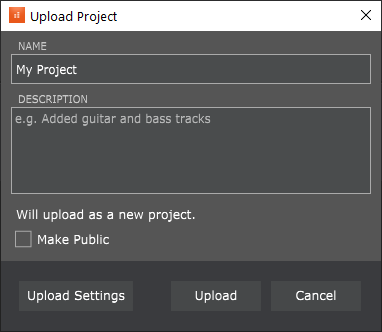
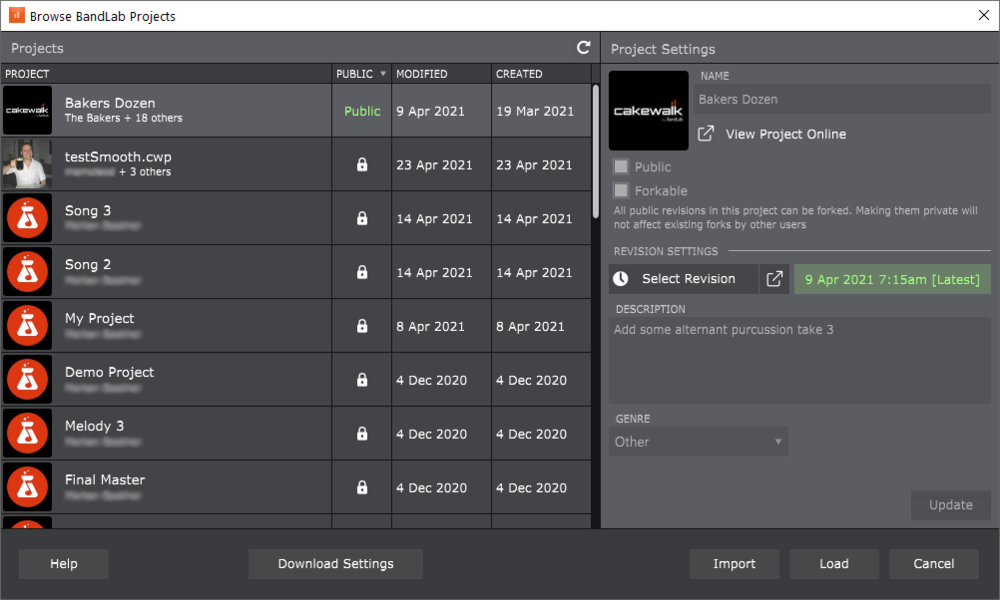

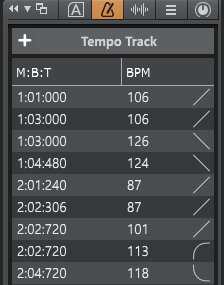
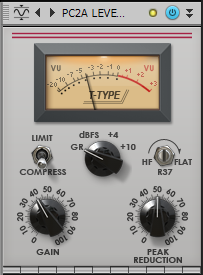
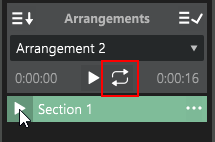
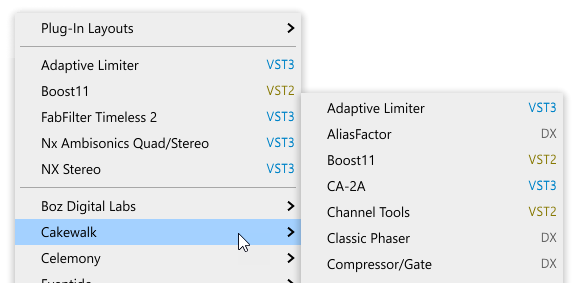


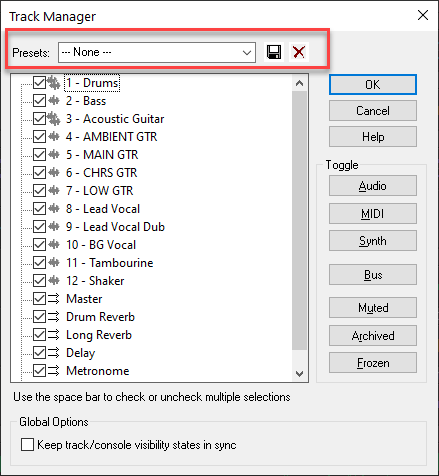
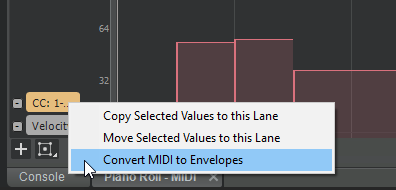
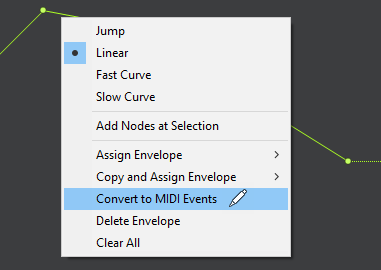
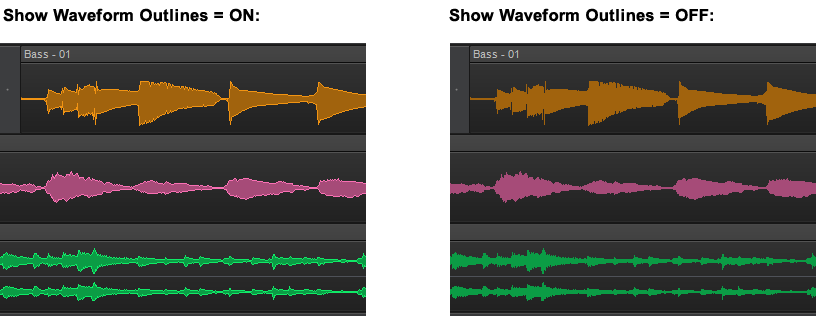
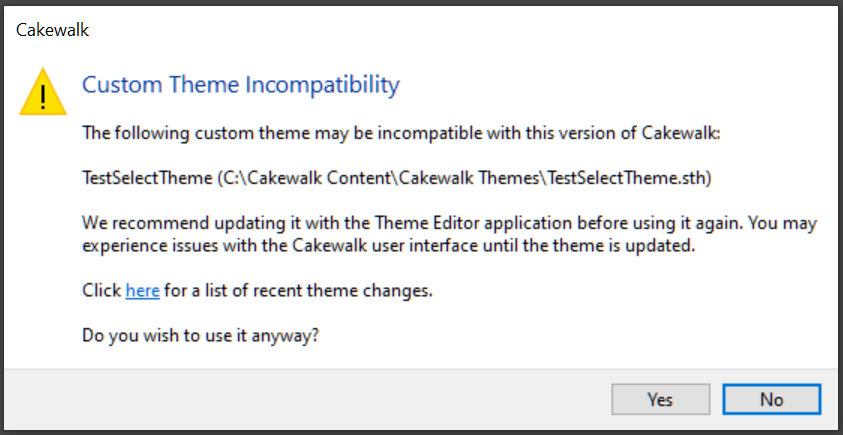
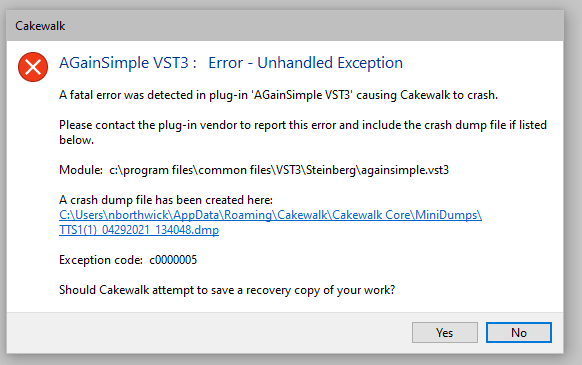
 케이크워크 2021년 4월 업데이트 1
케이크워크 2021년 4월 업데이트 1